How to Backup to S3-Compatible Storage with Plesk.
In this tutorial we will explain how to backup your Plesk server to Z1 Storage using Plesk's S3-compatible backup destination.
1) Install the Amazon S3 Backup extension from Plesk
Starting from version 1.1.0 of the Plesk Amazon S3 Cloud extension you will find support for custom S3 type storage: Plesk explicitly supports 3rd party storage, allowing you to backup your data to Z1 Storage.
Before you begin, you must install the Amazon S3 Backup from the Extensions Catalogue.
Once you have installed the extension, we can begin configuring:
2) How to configure Plesk's Amazon S3 Backup extension to use Z1 Storage
- Navigate to Tools & Settings > Backup Manager > Remote Storage Settings > Amazon S3 Backup.
Under “Service provider”, select “Custom (Minio, OpenStack, etc)”:
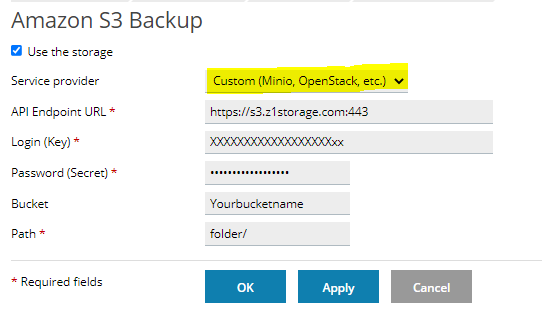
Ensure Use the storage check box is ticked.
- Specify the API Endpoint URL. Enter s3.z1storage.com:443
- Fill in Login and Password – You will find the Login and Password, named Access Key and Secret Access Key respectively in the Client portal, once logged in, under “Integrations”.
- Bucket: Enter the bucket name you create on Z1 Storage and paste it in the “Bucket” field.
- In the “Path” field, you need to paste a path to the directory inside the bucket where you want to store backups.
- Finally Click OK.